How to Stake GLMR Tokens on Moonbeam and Earn Staking Rewards?
This tutorial will guide you through the process of staking your Glimmer tokens (GLMR) on Moonbeam using the dApp built by the Moonbeam Foundation.
The dApp works on Moonbase Alpha (for demo purposes), Moonriver, and Moonbeam. Make sure you select the Moonbeam network in order to stake Glimmer tokens (GLMR).
Note: You need to have MetaMask installed.
Get Started with the Dashboard
To get started with the dashboard, navigate to apps.moonbeam.network/moonbeam. MetaMask will pop up and ask you to sign in. Once signed in, you will be prompted to select the account to connect to the dApp and accept permissions.
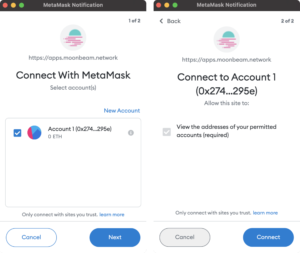
You will also need to connect MetaMask to Moonbeam. GLMR tokens are not ERC-20s but native protocol tokens. Therefore, you must add Moonbeam as a custom network in MetaMask. The dApp will help you switch to the right network, but if you need help, please check out the documentation on connecting MetaMask to Moonbeam (or Moonbase Alpha if that is the case).
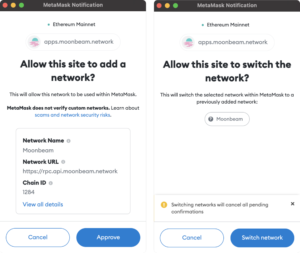
Upon accepting permissions and changing the network to Moonbeam, you will be redirected to the main dashboard where you'll find details about your accounts balance, last transactions, crowdloan rewards data, and staking data.
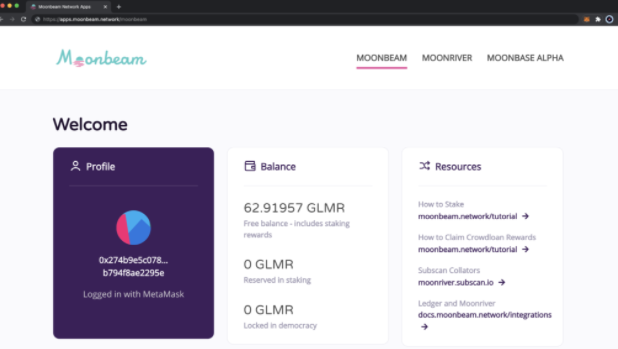
In the top right corner, you will be able to toggle back and forth between all of the networks. For testing purposes, you can switch to the Moonbase Alpha TestNet and try staking with DEV tokens (they have no monetary value). However, to stake your GLMR tokens and earn staking rewards, you need to be switched to Moonbeam.
How to Delegate a Candidate?
Token holders can delegate a collator candidate by staking tokens and adding to the collators stake. In return, the collator will share the rewards received from producing blocks amongst all of their delegators. So, your reward will be based on how much you contributed versus the total amount bonded to the collator. For more information on reward distribution, check out the documentation on staking reward distribution.
To delegate a candidate, head to the staking dashboard by scrolling down to the Staking section and clicking on Manage delegations.
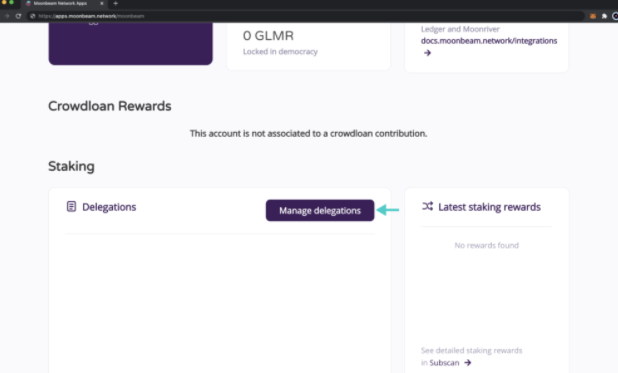
From the staking dashboard, you will be able to add stake and delegate collator candidates, modify existing stakes, and get an overall glimpse of your staking activity.
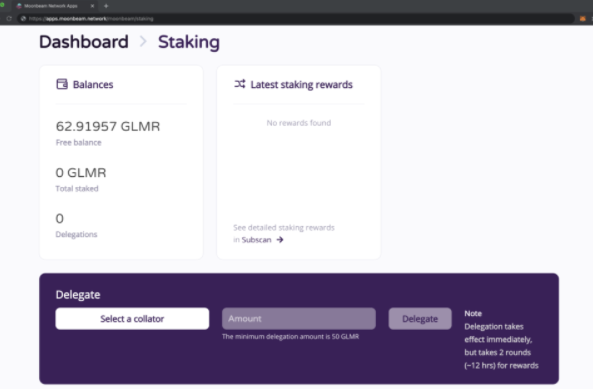
This example uses the following collator candidate account:
0x1c86e56007fcbf759348dcf0479596a9857ba105 – Please do your own research on which collator candidate to select.
If you click on Select a collator, the collator menu will open up and you will be able to see data for each of the collators in the active and waiting pools.
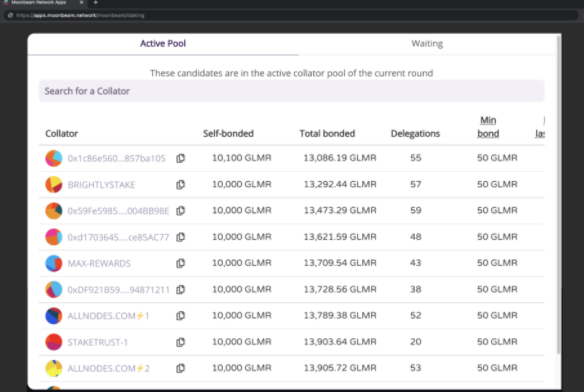
You can toggle between the Active Pool tab, which contains collators who are producing blocks and earning rewards, and the Waiting tab, which contains collators who are not yet producing blocks or earning rewards. To move from the waiting pool to the active pool, a collator must be in the top 48 collators by stake. Please note that the number of candidates in the active pool can change over time and has previously been increased via democracy.
In the second to last column on the right, you will see a minimum bond amount. Although the GLMR protocol has a 50 GLMR minimum bond amount, this column is a variable figure reflecting the minimum amount you need to delegate to be in the top 300 delegations of that particular collator. If you have at least 50 GLMR but less than the collator's minimum bond amount, you are free to delegate to them, but you won't earn rewards until you are in the top 300 delegations by stake.
To optimize your staking rewards, you should generally choose a collator with a lower total amount bonded. In that case, your delegation amount will represent a larger portion of the collator's total stake and you will earn proportionally higher rewards. Secondly, you can consider collator performance by reviewing the number of blocks each collator produced in the last round. The Blocks last round column in the collator menu displays this data. These figures will vary widely, however, 0 blocks produced in the last round typically suggests poor collator performance.
To initiate a delegation, simply click on the collator you would like to delegate. Next, you'll need to:
- Verify you selected the correct collator and the address looks correct
- Enter the amount of tokens you would like to stake. This example uses 50 GLMR tokens.
- Click Delegate
For this particular collator, the minimum bond amount is 50 GLMR at the time of writing, which is also the protocol minimum bond amount. If you try to bond less than 50 GLMR, you won't be able to click on Delegate until you increase it to at least the minimum bond amount.
MetaMask will pop-up and you will be prompted to sign a transaction.
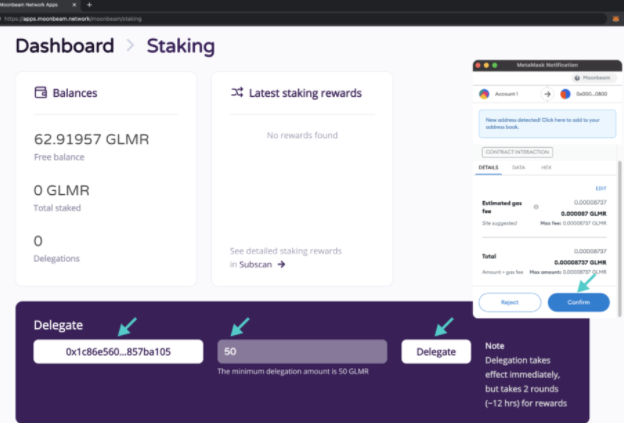
Once you have signed the transaction, you will see a delegation transaction sent notification in the top right corner.
If successful, you will see a Transaction confirmed notification and your dashboard will be updated to include the delegation.
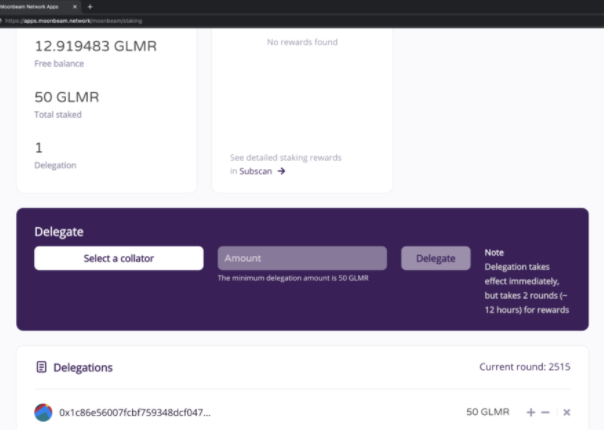
If you check your MetaMask account, you will see that your balance has decreased by the amount of tokens staked (plus gas fees). Please note that it could take a couple of minutes for MetaMask to reflect any changes to the free balance.
How to Make Changes to Delegations
Any delegation in the list of delegations can be modified to bond or un-bond funds. Please note that if you decide to unbond a portion of your funds, you will still need to meet the minimum delegation requirement of 50 GLMR tokens on Moonbeam (and 5 DEV tokens on Moonbase Alpha). If you want to remove the entire delegation, skip ahead to the next section.
To try bonding additional funds:
- Click the + icon next to the collator candidate you want to modify.
- Specify the amount you would like to increase your delegation by. In this case, we are increasing our bond by 2 GLMR.
- Click Send.
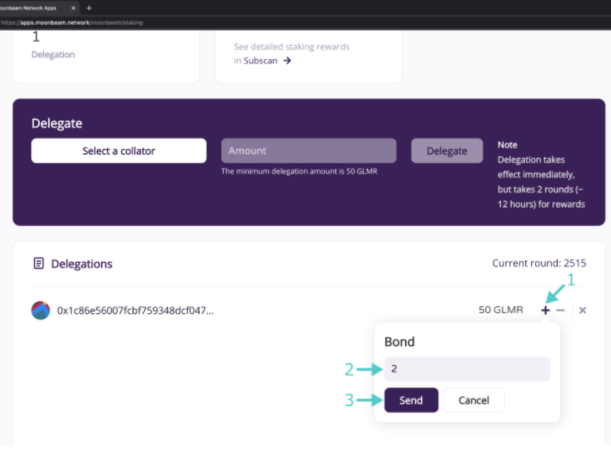
MetaMask will pop-up and prompt you to confirm and sign the transaction. Once you have signed the transaction, you will see a delegation transaction sent notification in the top right corner.
Once the transaction has been confirmed and you receive the Transaction confirmed notification, the dashboard will automatically update to include the new bond amount. Now you have staked a total of 52 GLMR tokens.
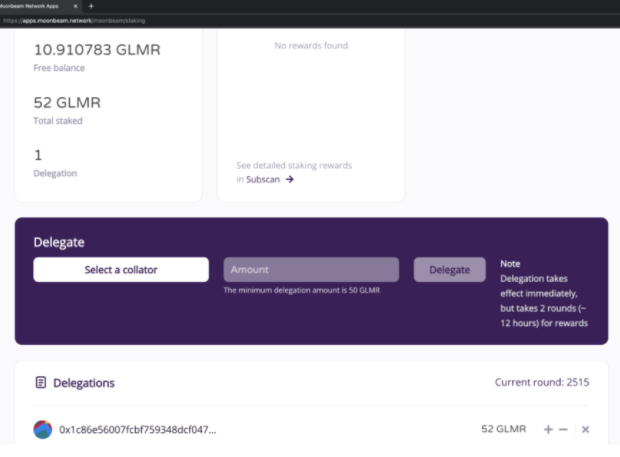
How to Reduce or Revoke a Delegation
Reducing a delegation or revoking a delegation is a two-step process that involves an initiation step and an execution step. To initiate the request to reduce a delegation, take the following steps:
- Click on the – Icon.
- Enter the amount you would like to reduce your bond by. Remember, you can’t reduce a delegation below 50 GLMR unless you choose to revoke it entirely.
- Press Send.
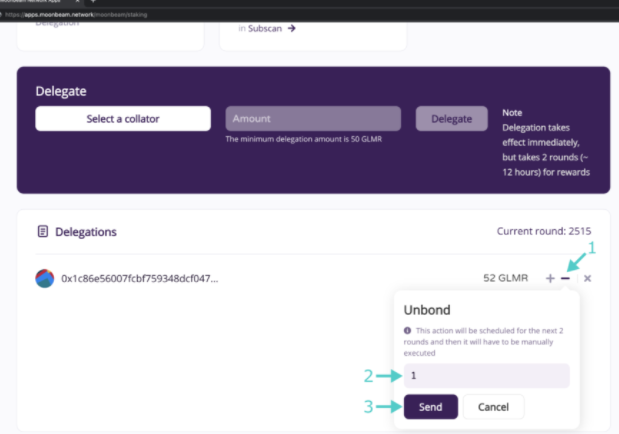
You will be prompted to sign a transaction in MetaMask. Once you have signed the transaction, you will see a delegation transaction sent notification in the top right corner.
Once the transaction has been confirmed and you receive the Transaction confirmed notification, the dashboard will update and show you a message next to the revoked delegation stating that there is a pending decrease request. If you hover over the check mark next to the pending request, you'll see the block number the request will be executable at. At this time, you have the option to cancel this initiation request. Once the exit delay period has passed (28 rounds in Moonbeam which is 7 days), you can return to this staking dashboard and execute the request, after which you will see the unbonded funds in your free balance.
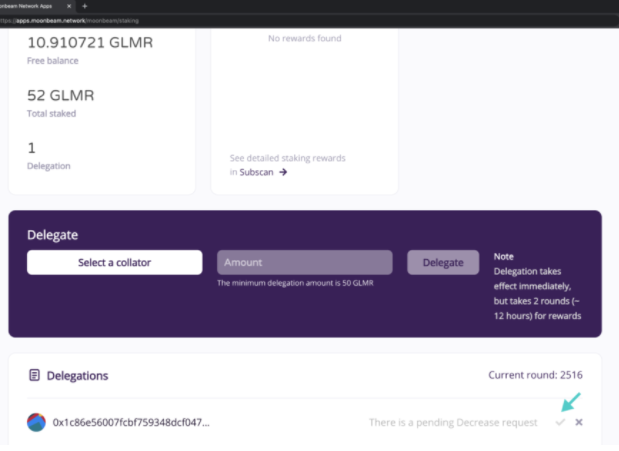
Revoking a delegation is the same two-step process as reducing a delegation, involving an initiation step and an execution step. To revoke a delegation, click on the "X" button to start and confirm the transaction in Metamask. Once the exit delay period has passed (28 rounds in Moonbeam), you can return to this staking dashboard and execute the request, after which you will see the unbonded funds in your free balance.
That's it! Now you've successfully delegated a collator candidate, updated the delegation amount, and then removed the delegation. You have all the tools necessary to get started with staking on Moonbeam and Moonbase Alpha!
Follow us at: https://www.coincarp.com/learns/
Comments
Post a Comment